How to change the colour of text on Squarespace?
Want to know how to change the colour of specific text within a content section…without a single bit of code? In the past, if you wanted to change the colour of specific pieces of text, you would have to use code. Not any more!
Now, all you have to do is highlight the text you want to change and select the desired colour from the colour palette or input a simple hex code.
Changing the colour of specific pieces of text in Squarespace couldn’t be simpler. I first add a text block and highlight the text I want to alter.
Above the highlighted text you’ll see a black spot appear (representing the current colour of the text). All I have to do is click that spot.
Select a new colour from the colour palette, or choose the custom option to add a specific hex code. Hey presto, your text has changed colour.
The great thing about this particular update is that it gives users the ability to break up chunks of text and add visual interest to website content without the need for extensive coding knowledge.