How to Create a Form on Squarespace
If you’ve decided it’s time to add a form (or several!) to your website, you’re in the right place!
Here’s all the info on how to add Squarespace forms to any page on your website, quickly and easily:
1. Navigate to the section you want to add the form, and click on the edit button
This might look different depending on whether you’re using Squarespace 7.0 or 7.1
2. Hover on the middle of the page until you find the + icon or insert point
3. Click the + icon and then choose “forms”
A popup box will appear, and you’ll see forms on the right hand side.
4. Edit the settings
Content
Form name: This is what will appear when you receive an email once someone has submitted the form. It’s best practice to name the form after the page it appears on or for what purposes the form serves. For example, “contact page form” or “collaborations form.”
Button text: This is the text that appears at the bottom of the form. It will default to “submit” but you can change it to something fun like “I’m in!” or “Put me on the list!”
Edit form fields: This is where you can add fields to the form and rearrange the order.
Post submit: You can change the default message (“thank you”) that appears when someone clicks on the button to submit the form. You can also redirect a user to another page, such as a custom thank you page or next steps page.
Design
This is where you can change the alignment of the block or turn it into a lightbox, which means that the form will appear when a user clicks on a button.
How to Change Squarespace Form Contact Email
In the event you need to change which email address your form submissions are sent to, doing so is super easy. Whether you’re switching email addresses or outsourcing to a virtual assistant to handle email communications, here is how you can make the switch quickly:
Under the storage tab, you will see the option to change where the forms go. You can simply change the email by clicking on the email area and enter the new email address.