How to Add Custom CSS to Squarespace (2024)
Whether you're integrating CSS into your website, customising for a new client, or modifying an existing client's site, understanding where to insert the code is crucial. With Squarespace updating the backend this year, we've made it simple with this blog.
Here’s how….
To add custom Squarespace CSS, you now need to navigate to your “Website. dashboard”. Click on the tab that says pages
Under here, there’s an option called “Website Tools,” and it’s here that you’ll find the “Custom CSS” option.
“Website” >>> “Website Tools” >>> “Custom CSS” to find your Custom CSS editor.
It’s still the same old “Custom CSS” panel; it’s just a slightly longer journey to find it.
Be sure to save and bookmark this article for future reference in case you head to your Squarespace dashboard and struggle to find the new location for “Custom CSS.”