How to find the colour of any image on canva?
There are a few different ways that you can pull a colour from an image in Canva. In this blog I’ll describe each way so you can keep creating assets for your brand.
Watch the video
If you want to see this tip in action, check out the YouTube video below 👇
Eyedropper
Once you have your image loaded into canva, the first way is to use the eyedropper tool. To use this tool, simply click on the colour HEX image (below)
Click on the eyedropper tool in the right hand corner
You can now hover over your image and find the colour on the image
The second way is a new feature from canva. Upload your image onto canva.
Click on the HEX image (labelled background colour) like the image below.
Once on this section if you scroll down to the bottom you will see photo colours, these are all the colours that canva is recognising in this photo.