How to share a Squarespace website before it goes live
There may be times you want to share your website in progress before it’s published.
Maybe you want to get feedback from a trusted partner before launching. Or maybe you want to be able to preview your website on your actual phone (always a good idea!) instead of using the mobile view inside Squarespace.
Watch the video
If you want to see this tip in action, check out the YouTube video below 👇
If you want to share your website with someone before it's public or preview it yourself to see what it will look like when it’s actually live, here's what you need to do:
1. Go to Settings > Site Availability
Change this from Private to Password Protected and set up a simple password.
2. Use your built-in Squarespace URL
Use this on devices where you are NOT logged into Squarespace, OR open an incognito window to access the lock screen to preview your site.
3. Share with password inputted
To share your site with a client with the password inputted for them use the following text after the URL /?password=(add password here)
So for example
https://bulldog-banjo-fs8k.squarespace.com/?password=new
When to share your site
Share your site when you are ready to get feedback and get another set of eyes to look for bugs. Keep in mind that your website should be designed for your target audience. So take other people’s feedback into consideration, but lean on your understanding of your audience and how they should be using the website.
You can also use the shareable link and password to test your site out on your phone, your laptop, and other devices. Make sure your site works as well on the phone as it does on the desktop.