Compressing your images for Squarespace
In the era of digital content, high-quality images are essential for engaging and visually appealing websites, blogs, and social media. However, large image files can significantly impact loading times, leading to a less-than-ideal user experience. Thankfully, there are tools like ImageCompressor that make image compression super easy.
In this blog post, we'll walk you through the process of compressing your images using ImageCompressor and ensuring they stay under the magic 250KB mark.
Watch the video
If you want to see this tip in action, check out the YouTube video below 👇
Step 1: Navigate to ImageCompressor Start by visiting the ImageCompressor https://imagecompressor.11zon.com/en/compress-png. This user-friendly online tool allows you to compress PNG images without compromising their quality.
Step 2: Upload Your Image Click on the "Choose File" button to upload the image you want to compress. Select the image from your computer and click "Open." Alternatively, you can drag and drop the image directly onto the designated area.
Step 3: Adjust Compression Settings ImageCompressor offers various compression settings to tailor the process according to your needs. You can adjust the compression level or even the size of the image. Keep in mind that higher compression levels may result in a more significant reduction in file size but could impact image quality.
For Squarespace try and focus on photos 250kb or lower.
Step 4: Download the Compressed Image. ImageCompressor will automatically generate a new file with a reduced file size.
You can start using the compressed image across various online platforms without slowing down your content.