How to enable and disable comments on Squarespace
Creating a platform for conversation with your website visitors is a great way to gain trust, position you as a go-to source for information and allow your audience to grow. Your blog is a huge gateway to accessing a new audience and keeping up with an existing one. An effective way we do this through our blog is by interacting with the comments.
If you have a blog for your business or brand, we highly recommend enabling your comments on your content. You may not know, but Squarespace often has these disabled by default—read on to find out how to enable comments on your Squarespace blog!
Watch the video
If you want to see this tip in action, check out the YouTube video below 👇
Here’s how you can enable or disable your comments.
Go into your website settings and click onto the settings tab
2. Click onto the tab blog preferences (this may look different if you are a circle member)
3. When in this section click onto the comments settings
4. In this section you can either enable or disable the comments by clicking on the button, if you press enable you can pick multiple settings to help monitor them. `
5. Below are the comments options that you can enable or disable. The below settings are the default settings. You can enable or disable any that you want to change.
6. Already got comments? These can be sorted Oldest First, Newest First, Most Like, Least Like. Newest First is the default.
You can also set the Comments to auto-disable after a certain number of days. The setting goes from Never disable to the max after 100 days disable comments.
Comment flags are enabled by default. If you don’t want others to flag posts for moderation you can disable this option.